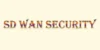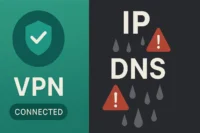Hierarchy of Computer Memory | Definition, Examples, Types, Levels & Importance
Published: 10 Feb 2025
Memory Hierarchy
Memory hierarchy plays an important role in computer performance, balancing speed, storage, and cost. You might wonder why computers have multiple types of memory instead of just one. Many users struggle with slow systems, not realizing that the right memory combination can boost efficiency. Imagine a librarian organizing books—frequently used ones stay close, while others go into storage. Similarly, computers use a structured memory system for quick access and smooth operation.
What is Memory Hierarchy?
The organized arrangement of various computer memory types according to capacity, cost, and speed is known as the memory hierarchy. It ensures fast access to frequently used data while storing less-used data in slower, larger storage. This balance helps optimize performance and efficiency in a computer system.
Memory Hierarchy Definition
Memory hierarchy is the organized structure of computer memory, arranged by speed, cost, and storage capacity. It helps computers access data efficiently, balancing performance and cost.
Examples of Memory Hierarchy
- Registers storing immediate CPU instructions.
- Cache memory holds frequently accessed data.
- RAM stores active applications and processes.
- SSD for fast storage and quick boot times.
- HDD for large file storage and backups.
- Cloud storage for long-term data archiving.

Why is Memory Hierarchy Important?
Memory hierarchy is important because it ensures efficient data access, balancing speed, cost, and storage capacity. Faster memory, like cache and RAM, helps process data quickly, while slower storage like HDDs and cloud storage,e holds large amounts of data. This structured system keeps computers running smoothly without delays.
Without a memory hierarchy, computers would either be too slow or too expensive. If only fast memory were used, costs would skyrocket, and if only slow memory were used, performance would suffer. By combining different types of memory, computers achieve the best mix of speed, efficiency, and affordability.
Types of Memory Hierarchy
Memory hierarchy is divided into different levels based on speed, cost, and storage capacity. Each type plays a specific role in optimizing computer performance.
Registers
A register is the smallest and fastest type of memory found inside the CPU. By storing information and instructions for immediate processing, they guarantee efficient and successful job execution. Since they are limited in size, only essential data is stored temporarily.
Cache Memory
Cache Memory is a small, high-speed memory that temporarily holds frequently accessed data. It reduces retrieval time from RAM, enhancing overall system performance. Located close to the CPU, it helps speed up processing tasks efficiently.
Primary Memory
RAM and ROM are components of primary memory, sometimes referred to as main memory. It keeps track of data and running applications so they can be quickly accessed for processing. While RAM is fast and temporary, ROM holds essential system instructions permanently.
- RAM
RAM or (Random Access Memory) is a type of fast, transient storage that is used to store data and run programs. It allows the CPU to access information quickly, improving system performance. However, when the power is cut off, its data is gone.
- ROM
ROM (Read-Only Memory), a non-volatile memory, contains crucial system instructions, including the boot process. Unlike RAM, its data is preserved even when the power is switched off. It ensures the computer starts and runs correctly.
Secondary Memory
Long-term storage that is used to permanently store data is called secondary memory. Devices that store files, software, and operating systems include HDDs and SSDs. It keeps data even when the power is turned off, unlike primary memory.
- HDD
HDDs or (Hard Disk Drive) are conventional storage devices that store and retrieve data using spinning magnetic disks. It is slower than SSDs but offers a lot of storage at a reasonable cost. HDDs are commonly used for storing files, applications, and backups.
- SDD
SSD (Solid State Drive) is a fast and reliable storage device that uses flash memory instead of spinning disks. It loads applications and files quickly, improving overall system performance. Unlike HDDs, SSDs have no moving parts, making them more durable and energy-efficient.
Tertiary Memory
Backups and long-term data storage are done in tertiary memory. It includes devices like magnetic tapes, optical discs, and cloud storage, which store large amounts of data at a low cost. Though slower than primary and secondary memory, it is essential for archiving important information.
- Backup Storage
Backup storage is used to keep copies of important data for recovery in case of loss or failure. It includes external drives, cloud storage, and tapes to ensure data safety. Regular backups help prevent data loss from system crashes or cyber threats.
Archival Storage
Archival storage is used for long-term data preservation, storing rarely accessed but important files. It includes optical discs, magnetic tapes, and cloud archives, offering cost-effective solutions. Businesses and organizations use it to retain records, legal documents, and historical data.
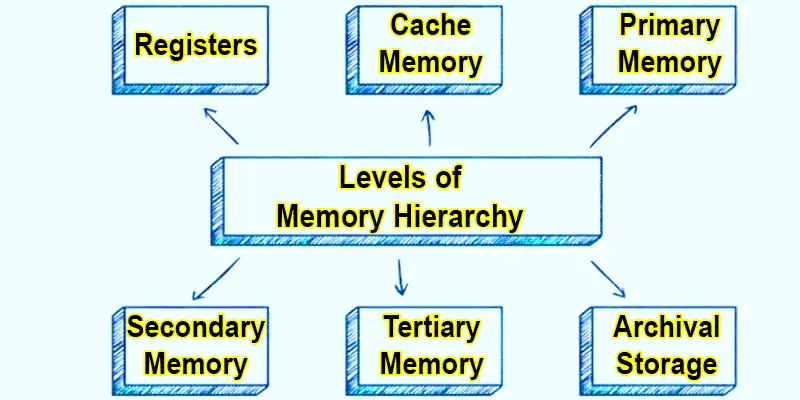
Levels of Memory Hierarchy
The many levels of the memory hierarchy are organized according to storage capacity, cost, and speed. System performance and effective data access are guaranteed at every level.
- Level 0: Registers.
- Level 1: Cache Memory.
- Level 2: Primary Memory (RAM).
- Level 3: Secondary Memory (HDD/SSD).
- Level 4: Tertiary Memory (Backup Storage).
- Level 5: Archival Storage.
Memory Hierarchy Overview
| Memory Level | Characteristics |
|---|---|
| Level 0: Registers | Fastest, smallest, inside CPU, temporary storage for instructions. |
| Level 1: Cache Memory | Very fast, stores frequently accessed data, and reduces CPU access time. |
| Level 2: Primary Memory (RAM & ROM) | Long-term data storage, rarely accessed, is used for historical records. |
| Level 3: Secondary Memory (HDD/SSD) | Permanent storage, larger capacity, slower than primary memory. |
| Level 4: Tertiary Memory (Backup Storage) | Used for backups and archives, the lowest speed but high storage capacity. |
| Level 5: Archival Storage | Long-term data storage, rarely accessed, used for historical records. |
Conclusion About Hierarchy Memory
The computer memory hierarchy helps optimize speed, storage, and cost, ensuring efficient system performance. From ultra-fast registers to long-term archival storage, each level serves a specific purpose in data processing and management. Understanding this hierarchy helps in optimizing memory usage for better efficiency.
FAQS – Hierarchy of Memory
Hierarchical memory organization arranges memory in levels based on speed, cost, and size, ensuring efficient data access and storage.
Use slides to explain memory levels, add diagrams, comparisons, and examples, and keep the content simple and visually appealing.
It improves speed, reduces costs, optimizes storage, and ensures efficient data access for better system performance.
Registers are the fastest memory as they are built inside the CPU for instant data processing.
Computers use different memory types to balance speed, cost, and storage needs for optimal performance.
Cache stores frequently used data close to the CPU, reducing access time and improving processing speed.
No, SSD is for storage, while RAM is for active processing. RAM is faster but temporary, whereas SSD provides long-term storage.

- Be Respectful
- Stay Relevant
- Stay Positive
- True Feedback
- Encourage Discussion
- Avoid Spamming
- No Fake News
- Don't Copy-Paste
- No Personal Attacks



- Be Respectful
- Stay Relevant
- Stay Positive
- True Feedback
- Encourage Discussion
- Avoid Spamming
- No Fake News
- Don't Copy-Paste
- No Personal Attacks