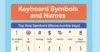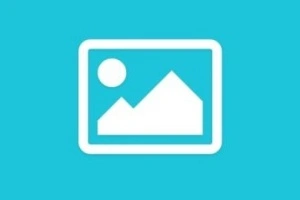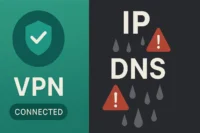Numeric Keys of Keyboard – What They Really Do
Published: 15 Apr 2024
What Are Numeric Keys on a Keyboard?
Numeric keys are the number buttons you use to type numbers on your keyboard. They include the digits 0 to 9. You can find these keys in two places on most keyboards:
- At the top row, above the letter keys (1 to 0)
- On the right side, there is a separate group called the numeric keypad
People use these numeric keypads every day, for simple tasks like:
- Typing phone numbers
- Doing math in a calculator app
- Entering PINs or passwords
They help make typing numbers faster and easier.
Ever wondered what that number pad on the right side of your keyboard does?
In this guide, we’ll explore keyboard number layout, where these keys are located, how to use them, and what to do if they suddenly stop working.
Importance of Numeric Keys in Everyday Computing
Numeric keys are essential in everyday computing as they provide a fast and efficient way to input numbers. Whether for data entry, calculations, coding, or gaming, these keys streamline tasks that require frequent number usage.
In professional fields like accounting or data analysis, numpad keyboard keys increase productivity by enabling quicker and more accurate data input. They also enhance the overall user experience by making tasks more seamless and efficient.
Uses Of Numeric Keys
- Accountants: For fast data entry and calculations.
- Data Analysts: To quickly input and analyze numerical data.
- Gamers: For hotkeys and shortcut commands in games.
- Programmers: To write code efficiently with number-heavy commands.
- Students: For entering numbers in assignments or research.
- Cashiers: To speed up transactions and number inputs.
- Scientists/Engineers: For quick computations and experiments.

Numeric key functions
The numeric keys on a keyboard are designed for entering numbers, but they also serve additional functions, enhancing typing efficiency. For example, keys like 2, 3, and 4 double as symbols such as @, #, and $. These alternate uses make the keypad numpad versatile, allowing users to quickly access special characters without needing to switch between different key sections.
| Num Lock Key | Enables or disables numeric keypad functions |
| 0 (Zero) | Also used for closing parentheses ) or the Insert key |
| 1 (One) | Also used for the exclamation mark! |
| 2 (Two) | Also used for the at symbol @ |
| 3 (Three) | Also used for the hash # |
| 4 (Four) | Also used for the dollar sign $ |
| 5 (Five) | Also used for the percentage symbol % |
| 6 (Six) | Also used for the caret ^ |
| 7 (Seven) | Also used for the ampersand & |
| 8 (Eight) | Also used for the asterisk * |
| 9 (Nine) | Also used for the opening parentheses |
Number Pad Functions on Keyboard
The letter-number keypad on a keyboard serves more than just numerical input; it also provides quick access to various navigation and function keys. Many of the keys on the number pad are repurposed for actions such as scrolling, moving the cursor, and editing text. For example, the 1 key functions as “End,” while the 2 key acts as a down arrow. These alternate uses make the number pad a versatile tool for both numerical and operational tasks.
| 0 key | Also serves as the Insert key |
| 1 key | Also serves as the End key |
| 2 key | Also serves as the Down Arrow key |
| 3 key | Also serves as the Page Down key |
| 4 key | Also serves as the Left Arrow key |
| 5 key | Also serves as the Select key |
| 6 key | Also serves as the Right Arrow key |
| 7 key | Also serves as the Home key |
| 8 key | Also serves as the Up Arrow key |
| 9 key | Also serves as the Page Up key |
| + key | Represents the Plus sign for addition |
| – key | Represents the Minus sign for subtraction |
| * key | Functions as the Asterisk for multiplication |
| / key | Represents the Forward Slash for division |
| Decimal (.) key | Acts as the Period for decimal points or the separation of digits. |
Top Number Row vs. Numeric Keypad – What’s the Difference?
Yes, there is a difference between the top keypad numbers and the numpad numeric keyboard, but only in layout and comfort, not in basic function.
Both the top number row and the numeric keypad let you type numbers from 0 to 9. But there are some small differences:
- The top row shares keys with symbols like !, @, #, etc.
- The numeric keypad has numbers only, along with math keys like +, -, *, and /.
Because of its layout, the numeric input is usually:
- Faster to use
- More comfortable for typing lots of numbers
- Great for people who do data entry or calculations
When to Use Number Row?
Use it when you just need to type a few numbers, like in a password or while typing a sentence.
When using Numeric Keypad
Use keyboard numeric for longer number tasks, like:
- Entering prices in a spreadsheet
- Doing quick math
- Typing large amounts of data
If you’re using a laptop without a number pad, you can buy a small external keyboard digits. It plugs into USB and works instantly.
How To Use Numeric Keys for Shortcuts
Alt Codes (Alt + Numeric Keys)
Did you know your numeric keys can do more than just type numbers? You can use number entry to create special symbols by holding the Alt key and typing a code using the numeric keypad. These are called Alt codes.
Here are some popular examples:
- Alt + 0176 = ° (degree symbol)
- Alt + 3 = ♥ (heart symbol)
- Alt + 1 = ☺ (smiley face)
These shortcuts are super handy when you’re:
- Typing in Word
- Creating documents
- Adding symbols without using the mouse
Hold down the Alt key, type any number from 1 to 255 on the number pad, then release Alt. You’ll see all kinds of hidden symbols!
This only works with the numeric keypad function, not the top number row. So make sure Num Lock is turned on.
Common Problems with Numeric Keys and How to Fix Them
Why Are My Numeric Keys Not Working?
If your computer numeric keyboard (especially the ones on the right side) isn’t working, don’t worry, it’s a common issue. Here are the most likely reasons:
- Num Lock is turned off
→ When Num Lock is off, the keys don’t type numbers, they act like arrow keys or do nothing. - Keyboard settings problem
→ Sometimes your system settings might block the number pad or change how it works. - Broken or faulty keyboard
→ The number pad might not work if the keyboard is damaged or old.
How to Fix the Number Pad Not Responding
Here are a few easy steps you can try:
- Turn on Num Lock
→ Press the Num Lock key once. Look for a light on the keyboard (if available). Try typing again. - Restart your keyboard or device
→ Sometimes a simple restart fixes minor glitches. - Try a different USB port
→ If you’re using an external keyboard, unplug it and try another port. - Clean your keyboard
→ Dust and dirt can stop keys from working. Gently clean around the right side number keys.
If nothing works, test your number pad on keyboard on another computer. If it still doesn’t work, you may need a new one.
Numeric Key Area – Final Thought
Numeric keys on a keyboard provide an easy way to input numerical data and perform calculations quickly. Understanding the functionality and placement of the 5 numeric keys on a keyboard can help users navigate and use these keys effectively for many tasks, ultimately enhancing their productivity and efficiency in handling numerical data.
Key Takeaways: About ten-key numeric keypad on a Keyboard
- Easy tools for typing numbers.
- Found on both the top row and the side keypad.
- Great for fast typing, data entry, and shortcuts.
- Learn how to use Num Lock to get the best out of it.
FAQS – Keyboard Number Buttons
The numeric keypad layout is a set of keys on a keyboard that are designed for efficient number entering and basic calculations. They are usually found on the right side of the keyboard.
- Number Keys (0-9)
- Decimal Point (.)
- Enter Key
- Num Lock Key
- Plus (+) Key
- Minus (-) Key
- Multiply (*) Key
- Divide (/) Key
- Arrow Keys
Numeric keys are the number keys on your keyboard from 0 to 9. You can find them in two places: the top row above the letters and the numeric keypad on the right side of full-sized keyboards. They help you type numbers easily and quickly. Some also include math symbols like +, -, *, and /.
To turn on the numeric keys (on the right side), press the Num Lock key. This key switches the number pad between numbers and other functions like arrows. If your number pad isn’t working, try pressing Num Lock once. A small light usually shows when it’s turned on.
The most common reason is that the Num Lock key is off. This turns the number pad into arrow keys or disables it. Try pressing Num Lock to turn it back on. If that doesn’t help, restart your computer or check your keyboard settings.
Yes, you can still type numbers using the top row of number keys. Many compact or laptop keyboards don’t have a number pad. If you need one, you can buy a USB numeric keypad that plugs in easily. It’s great for fast number entry.
Just press the Num Lock key once to turn it on. On most keyboards, you’ll find it in the top-left corner of the number pad. If a small light turns on, it means Num Lock is active. Now your number pad should type numbers again.
Yes, using the numeric keypad is the fastest way to type numbers. It’s designed for quick input, especially in spreadsheets or forms. You can also use Alt codes with the number pad to type special symbols. Make sure Num Lock is turned on to use it.
Use the number pad on the right side if your keyboard has one. It’s quicker and more comfortable for typing long numbers or doing calculations. If your keyboard doesn’t have it, consider getting a portable numeric keypad. Also, keep Num Lock on for smooth typing.
Press the Num Lock button on your keyboard. It’s usually found at the top-left of the number pad. If there’s a light near it, it will turn on when Num Lock is active. This lets the number pad work properly.
First, check if Num Lock is off, and press it once to turn it on. If that doesn’t help, restart your computer or unplug and plug in the keyboard again. Try cleaning the keyboard in case of dust. If it still doesn’t work, test it on another computer.

- Be Respectful
- Stay Relevant
- Stay Positive
- True Feedback
- Encourage Discussion
- Avoid Spamming
- No Fake News
- Don't Copy-Paste
- No Personal Attacks



- Be Respectful
- Stay Relevant
- Stay Positive
- True Feedback
- Encourage Discussion
- Avoid Spamming
- No Fake News
- Don't Copy-Paste
- No Personal Attacks