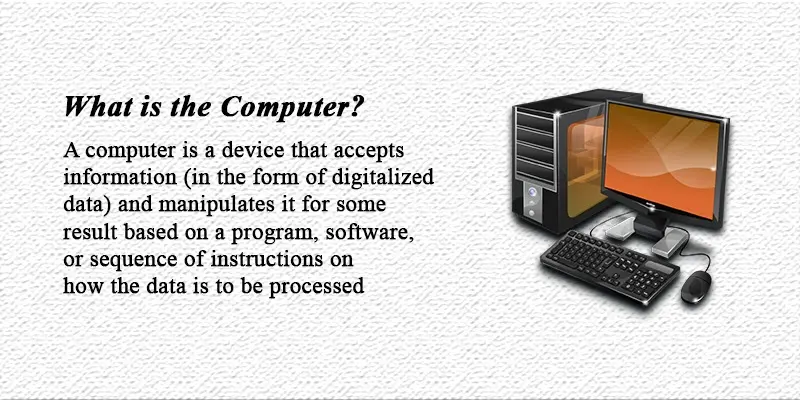Keyboard Shortcut Keys That Boost Your Speed
Published: 29 Jan 2024
Shortcut Computer Keys
Tired of wasting time clicking around your screen just to copy, paste, or undo a mistake? If you’re fed up with slow workflows, it’s time to learn the power of shortcut keys of computer keyboard. Keyboard shortcuts are like hidden tricks that make your computer do exactly what you want, instantly.
With just a few quick key presses, you can copy, paste, switch windows, take screenshots, and even control apps, without ever touching your mouse. In this blog, you’ll discover the most useful shortcuts for Windows, Mac, browsers, Word, and more. Whether you’re a student, a beginner, or just someone who wants to work smarter, these simple combinations can save you clicks and stress every day. Ready to level up your computer skills? Let’s get started.
Want to test your keyboard for free? Check on our Keyboard Tester.
What Are Keyboard Shortcut Keys?
Shortcut keys are a mix of two or more keys you press at the same time to do something quickly on your computer. Press Ctrl + C to copy text. Ctrl key meaning control.
It’s way faster than right-clicking and choosing “Copy” with your mouse!
Basic keyboard shortcuts we use because:
- Saves time – Quick keys do things faster without clicking around.
- Less hand movement – No need to move between keyboard and mouse.
- Better multitasking – Switch apps, copy text, or close windows without lifting your hands.
Once you learn a few, you’ll start using them without even thinking! In this guide, you will find useful keyboard shortcuts that people probably don’t know about.
Common All Shortcut Keys of the Computer Keyboard
Keyboard computer shortcut keys a to z are powerful combinations of keys that help you perform tasks faster, saving time and effort. Here are some commonly used shortcut keys:
| Shortcut Keys | Function |
| Alt + F4 | Close Current Window |
| CTRL + A | Select all |
| CTRL + B | Bold Text |
| CTRL + C | Copy |
| CTRL +D | Add Bookmark (Browser) |
| CTRL +E | Center Align Text |
| CTRL + F | Find |
| CTRL + G | Go to a Specific Page or Line |
| CTRL +H | Replace |
| CTRL + I | Italicize Text |
| CTRL+ J | Justify text (In Some Text Editors) |
| CTRL + K | Insert or Edit a Hyperlink |
| CTRL + L | Left Align Text ( In Some Text Editors) |
| CTRL + M | Indent Text |
| CTRL + N | New Document or Windows |
| CTRL + O | Open a File |
| CTRL + P | |
| CTRL + Q | Quit or Exit an Application |
| CTRL +R | Refresh a Webpage |
| CTRL + S | Save |
| CTRL + T | Open a New Tab |
| CTRL +U | Underline |
| CTRL +V | Paste |
| CTRL +W | Close Current Tab |
| CTRL+ X | Cut |
| CTRL + Y | Redo |
| CTRL + Z | Undo |
| Ctrl + Shift + Esc | Open Task Manager |
| Ctrl + Shift + T | Reopen Last Closed Tab |
| Ctrl + Left Arrow | Move Cursor One Word Left |
| Ctrl + Right Arrow | Move Cursor One Word Right |
| Ctrl + Home | Move to Beginning of Document |
| Ctrl + End | Move to End of Document |
| Windows + D | Show Desktop |
| Windows + L | Lock Computer |
| Ctrl + Alt + Del | Open Security Options |
| Alt + Tab | Switch Between Open Applications |
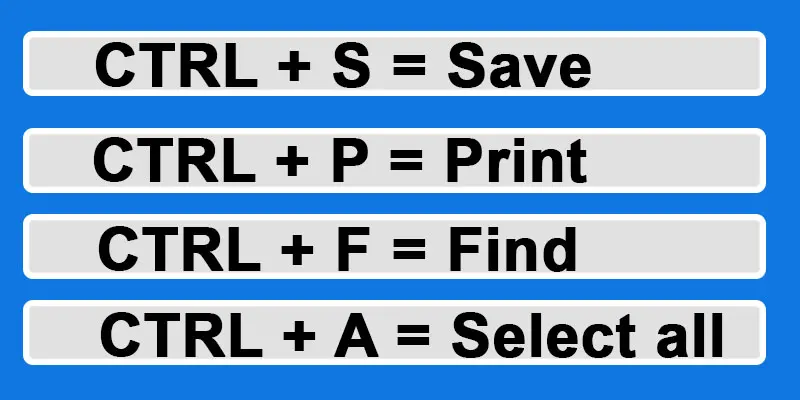
The basic all shortcut keys of computer are simple combinations of keyboard keys. They make using a computer faster and easier. Learning the basic shortcut keys that are helpful can make your work easier and more enjoyable.
Microsoft Windows Keyboard Shortcuts
Shortcut key for keyboard work almost the same in Windows 10 and Windows 11. Ctrl shortcuts are the most common ones you’ll use every day.
| Shortcut Of Keyboard | Process |
| Ctrl +Z | undo the last deleted process |
| Ctrl+Y | Redo the last deleted process |
| CTRL+ A | Select all content or text |
| Ctrl + F | find text or items in a document or browser |
| Ctrl + O | Open an existing document or file. |
| Ctrl W | Close the current window or Tab. |
| Windows + D | Show desktop |
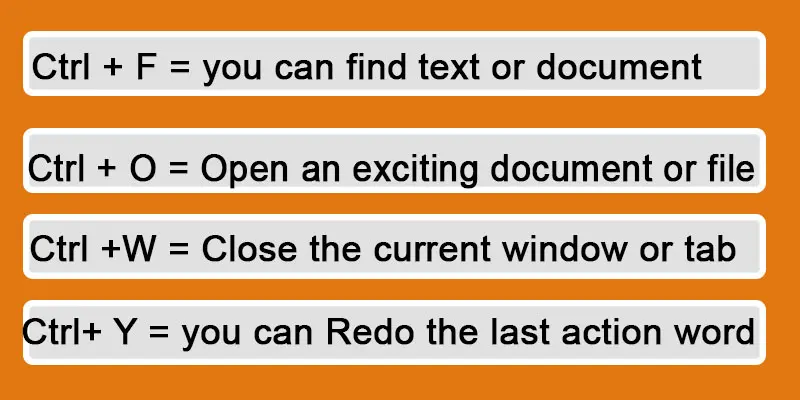
These control shortcut keys of Microsoft Windows work smoothly on both Windows 10 and 11, and are great for typing, editing, or managing apps. Try using shortcut keys using the keyboard while typing a school essay or making a Word document.
Ctrl key combinations to copy and paste on a computer keyboard
- Press Cut: Ctrl + X Paste: Ctrl + V
- Press Ctrl + F to quickly find a word in a long article.
Browser Shortcut Keys (Chrome, Edge, Firefox)
Quick keys shortcuts work in most web browsers like Google Chrome, Firefox and Microsoft Edge. They help you move faster while browsing the internet.
Typing shortcuts browser are:
| Shortcut Key | What it does |
| Ctrl + T | Open a new tab |
| Ctrl + W | Turn off the current tab |
| Ctrl + Shift + T | Open again the last closed tab |
| Ctrl + L | Jump to the address bar |
| Ctrl + D | Pin the current page |
Benefits of keyboard shortcut keys for the computer if you closed the wrong tab by mistake? Just press Ctrl + Shift + T, it brings the tab back like magic! This keyboard commands list is super useful when you’re doing school research or comparing online products and don’t want to lose your tabs.
Text Formatting Shortcuts (Word, Google Docs)
Want to make your text look neat and professional? These keyboard symbols help you bold, centre, or underline your words quickly, no need to use the mouse!
Common Text Formatting Shortcuts are:
| Shortcut Key | What It Does |
| Ctrl + B | Bold the selected text |
| Ctrl + I | Italicize the text |
| Ctrl + U | Underline the text |
| Ctrl + E | Text aligns to centre |
| Ctrl + L | Text aligns to the left |
| Ctrl + R | Text aligns to the right |
These shortcuts list work in Microsoft Word, Google Docs, and even in some email editors. Use Ctrl + B to bold your headings so they stand out. It looks cleaner and helps your teacher find the main points easily.
Shortcut Keys of Excel
MS Excel is a powerful tool. It is mainly used for simple calculations and more complex data analysis. It is ideal for revising or editing data, transforming a single piece of information into a complete, comprehensive sheet.
Keyboard shortcut keys for Excel
| Command Keys | What it do |
| Ctrl+Q | Quit or close the current program or application |
| Ctrl+W | Close the current window or Tab. |
| Windows key + D | Show desktop or minimise all open windows. |
| Alt + Tab | switch between open applications or windows. |
| Windows key+L | locked the computer |
| Windows key + E | Open an Explorer on the computer when a file is closed. |
Shortcut Keys of MS Word
Microsoft Word is a fundamental part of computer software. It creates simple-looking data to polish and organise documents. With shortcuts like Ctrl+S to save your work, Ctrl + C & Ctrl + V to effortlessly copy and paste, and the classic Ctrl+B to add emphasis.
It makes typing in MS Word easier and more enjoyable for the user. Let’s check out the table of shortcut keys in MS Word.
| Shortcut Command | What it do |
| Ctrl + O | Open an exciting document or file. |
| Ctrl + S | Save your document or file when you are finished typing. |
| Ctrl + P | Print the document and save the file. |
| Ctrl + C | Copy of the selected text or item. |
| Ctrl + X | Cut the selected item or text |
| Ctrl + V | Paste the copied text or document |
| Ctrl + N | Open a new document or window |
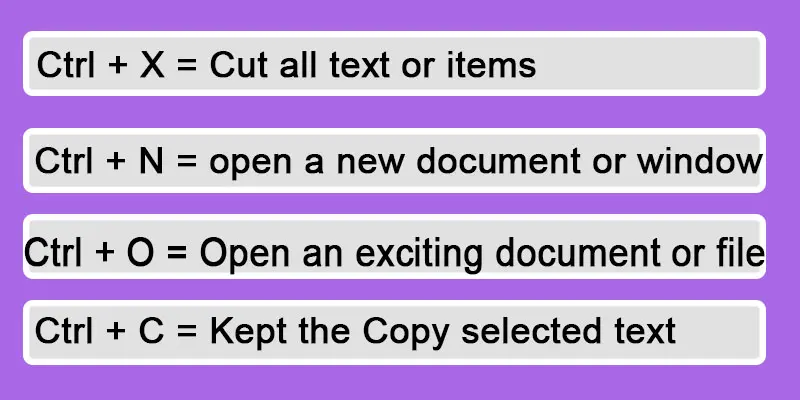
Mac Keyboard Shortcuts
If you’re using a MacBook or iMac, the shortcuts are a little different. Instead of the Ctrl key (used on Windows), Macs use the Command (⌘) key for most tasks.
Common Mac Shortcut Keys are:
| Shortcut Key | What It Does |
| Command (⌘) + C | Copy |
| Command (⌘) + V | Paste |
| Command (⌘) + X | Cut |
| Command (⌘) + Z | undo |
| Command (⌘) + A | All select |
| Command (⌘) + S | Save |
| Command (⌘) + Q | Exit the current app |
| Command (⌘) + W | Close current tab/window |
| Command (⌘) + T | Open a new tab in browser |
If you’re switching from Windows to Mac, just replace Ctrl with Command in most cases; it works the same way!
Shortcut Keys of PowerPoint
All computer shortcut keys are also used in Microsoft PowerPoint. If you want each command to perform quickly. The table of PowerPoint shortcut keys are as follows:
| Shortcut keys | Process |
| Ctrl + B | Bold the text |
| Ctrl +U | Underline the text |
| Ctrl + I | Italicized text |
| Ctrl + N | Open a new document |
| Ctrl + O | Open an exciting file |
| Ctrl + S | Save the current document |
Linux Keyboard Shortcuts
Using Linux? Many shortcut keys are similar to Windows, but Linux also has some unique ones, especially for file management, switching apps, and using the terminal.
Common Linux Shortcut Keys are:
| Shortcut Key | What It Does |
| Ctrl + Alt + T | Open the Terminal |
| Alt + Tab | Flip between open apps |
| Ctrl + Q | Quit the current app |
| Ctrl + Alt + L | Lock your screen |
| Print Screen | Linux screenshot shortcut |
| Open the command launcher (GNOME desktops) | Open command launcher (GNOME desktops) |
| Ctrl + Alt + Del | Show logout or power options |
File and Window Management
| Shortcut Key | What It Does |
| Super + E | Open File Manager |
| Super + Arrow Keys | Snap windows left/right |
| Ctrl + H | Show hidden files in File Manager |
The Super computer shortcut keys all is usually the Windows key on most keyboards. If you’re learning Linux, try using Ctrl + Alt + T daily. It’s the quickest way to open the terminal and start exploring easy shortcut keys to remember.
Keyboard Function Keys
| Keys On Keyboard | What It Does |
| Fn + F2 | Rename a file or folder |
| Fn + F5 | Refresh the current window |
| Fn + Up/Down | Brightness control |
| Fn + F11 | Mute or unmute the volume |
These keys may vary depending on your laptop brand, but the idea is the same. learn more about numeric keys and function keys.
Advanced Shortcut Keys
Once you’re comfortable with the basics, try these advanced shortcut key in the computer to save even more time and boost your productivity.
Advanced Windows Shortcuts
| Shortcut Key | What It Does |
| Ctrl + Shift + Esc | Access to the task manager directly |
| Windows + L | Lock your computer |
| Windows + E | Open File Explorer |
| Windows + Arrow Keys | Snap windows to left, right, or maximize |
| Alt + Enter | Open file or folder properties |
| Windows + Tab | Open Task View (shows all windows) |
Advanced Mac Shortcuts
| Shortcut Key | What It Does |
| Command (⌘) + Space | Open Spotlight Search |
| Command (⌘) + Option + Esc | Force quit a frozen app |
| Command (⌘) + Tab | Switch between open apps |
| Command (⌘) + Shift + 4 | MacOS screenshot shortcut |
| Control + Command + Q | Lock your screen |
This shortcut key guide are perfect when you want to multitask like a pro. Try snapping windows side by side with Windows + Left/Right Arrow while researching and writing at the same time!
FAQS – Shortcut On A Computer Keyboard
Some top shortcuts are:
- Ctrl + T: Open a new tab
- Ctrl + W: Shut down tab
- Ctrl + Shift + T: open again a closed tab
Ctrl + L: Go to address bar
Coders keyboard shortcut use:
- Ctrl + /: Comment/uncomment cod
- Ctrl + D: Duplicate line
- Ctrl + Shift + F: Search in all files
- Ctrl + Space: Auto-complete in editors
Go to the blank page, press Backspace or Delete until it’s gone.
Use Ctrl + Shift + 8 to show hidden paragraph marks if needed.
- Select a cell
- Go to the Data tab
- Select the Data Validation
- Select List
- Enter values separated by commas (e.g., Yes, No, Maybe).
- F6: Move between panes
- F7: Spell check
- F8: Select text
- F9: Update fields
- F10: Show menu bar
- F11: Go to the next field
- F12: Save As
- Ctrl + S: Save
- Ctrl + B: Bold
- Ctrl + I: Italic
- Ctrl + U: Underline
- Ctrl + F: Find
- Ctrl + K: Insert link
In Word, F5 opens the Find and Replace window and lets you go to a page, bookmark, or section. In browsers, it refreshes the page.
F12 opens Developer Tools in browsers like Chrome. It lets you inspect code, debug errors, and view site structure.
In Word/Excel, it repeats your last action; in Windows, Alt + F4 closes apps.
Use it to repeat formatting or quickly close programs.
Press Windows + Print Screen to take a full-screen screenshot.
It saves the screenshot automatically in the Pictures > Screenshots folder.
Other Screenshot Shortcuts in Windows:
| Shortcut Key | What It Does |
| PrtScn | Copies the full screen (paste in Paint) |
| Alt + PrtScn | Captures the active window only |
| Windows + Shift + S | Opens screenshot for custom snips |
Use Windows + Shift + S for flexible screenshot, rectangle, freeform, or full screen.
Select the entire worksheet and press Ctrl + Shift + 0, or right-click and choose Unhide.
This will reveal any hidden columns between the selected ones.
If the shortcut doesn’t work, go to Home > Format > Hide & Unhide > Unhide Columns.
Make sure your keyboard settings or privacy policies aren’t blocking the shortcut.
Press Alt + 7 or Alt + 0149 using the number pad to insert a bullet.
First, double-click the cell or start typing in the formula bar.
Then hold the Alt key and press 7 (or 0149) on your numeric keypad.
This adds a bullet symbol like ● into the cell manually.
You can also copy-paste bullet symbols from Word or the web.
Press PrtScn to copy the full screen or Windows + Shift + S to snip a part of it.
With PrtScn, you can paste the screenshot in Paint or Word.
With Windows + Shift + S, your screen dims and a snip tool appears; select the area you want to capture.
The image goes to your clipboard for pasting. Screenshots can also be auto-saved using Windows + PrtScn to the Pictures > Screenshots folder.

- Be Respectful
- Stay Relevant
- Stay Positive
- True Feedback
- Encourage Discussion
- Avoid Spamming
- No Fake News
- Don't Copy-Paste
- No Personal Attacks

- Be Respectful
- Stay Relevant
- Stay Positive
- True Feedback
- Encourage Discussion
- Avoid Spamming
- No Fake News
- Don't Copy-Paste
- No Personal Attacks