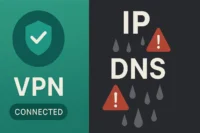Difference Between Virtual Machine and Remote Desktop | Key Points
Published: 11 Jul 2025
Virtual Machine vs Remote Desktop for Small Businesses
Virtual machine vs remote desktop performance both sound similar, but they work very differently. Ever wondered why you can access one PC remotely but need a whole new setup to run another OS? Many users struggle to choose the right tool for work, testing, or remote access. Whether you’re fixing a tech issue or just curious, let’s break this down in the easiest way possible.
What is Remote Desktop?
A Remote Desktop lets you control another computer from far away using your own device. It shows the screen of the other computer, so you can open files or use programs just like you’re sitting in front of it. You only need the internet and remote access software.
What is the Virtual Machine?
An inside computer is called a virtual machine. It enables you to use a different operating system on a Mac, such as Windows. You can test software or try new systems without changing your real setup.

How Virtual Machine Differs from Remote Desktop?
The difference between a Virtual machine vs remote desktop performance comparison is that a Virtual Machine runs on your own device, while Remote Desktop lets you control another device from far away.
| Virtual Machine | Remote Desktop (RDP) |
|---|---|
| Runs on your own computer. | Access another computer remotely. |
| Needs strong hardware (RAM, CPU). | Needs a stable internet connection. |
| Works offline. | Needs both computers online. |
| Creates a virtual computer inside your PC. | Shows the screen of another real PC. |
| Runs multiple OS (Windows, Linux, etc.). | Uses the OS already installed on the remote PC. |
| Great for testing software safely. | Great for working from a different location. |
| Keeps files separate from your main PC. | Uses files from the remote PC. |
| Can install fresh software and OS. | Uses software already on the remote PC. |
| Runs inside apps like VirtualBox or VMware. | Uses tools like TeamViewer or Microsoft RDP. |
| Slower if your PC is old. | Slower if your internet is weak. |
| You control the full system. | You control only what’s shown remotely. |
| Safe for risky testing (like viruses). | Not safe for testing harmful files. |
| Needs setup and disk space. | Easy to start with basic tools. |
| Can run multiple VMs at once. | Can connect to one PC at a time (usually). |
| Best for learning a new OS. | Best for accessing work or school PCs. |
| Saves the whole virtual system as a file. | Just connects to an existing system. |
| Works even without internet. | Doesn’t work without internet. |
| Uses more computer resources. | Uses fewer computer resources. |
| Needs regular updates and snapshots. | Just needs access permissions. |
| It can crash your PC if not managed well. | Safer since it runs on another PC. |
| Runs like a real machine. | Works like a window into another machine. |
| Good for developers and testers. | Good for remote workers and support staff. |
This simple guide helps you know when to use Remote Desktop and when to choose a Virtual Machine for your needs.
When to Use Remote Desktop
- When you need to access your office or home PC from another place.
- When you want to work on files or apps stored on another computer.
- When you’re helping someone fix a problem on their computer remotely.
- When you need to run software that’s only installed on your main PC.
- When you want to save time by working on your main setup from anywhere.
- When you’re using a low-power device to connect to a more powerful one.
- When you need to keep all work files and apps on one main computer.
When to Use a Virtual Machine
- When you choose to use a different computer operating system.
- When you must safely test new software without endangering your primary computer.
- When you want to try Linux, Windows, or other OS without installing them permanently.
- When you need to run old programs that only work on certain systems.
- When you want to create a separate space for experiments or learning.
- When you need to use multiple operating systems on one device.
- When you want to keep your main computer safe from viruses or bugs.
| Tips for Beginners |
|---|
|
Start with free tools like TeamViewer for Remote Desktop and VirtualBox for Virtual Machines. These are simple and good for learning. Always make sure your internet connection is strong when using Remote Desktop to avoid lag. For Virtual Machines, give your computer enough space and memory to run smoothly. Take time to explore and practice, so you feel comfortable using different operating systems. And remember, always back up important files before trying anything new. |
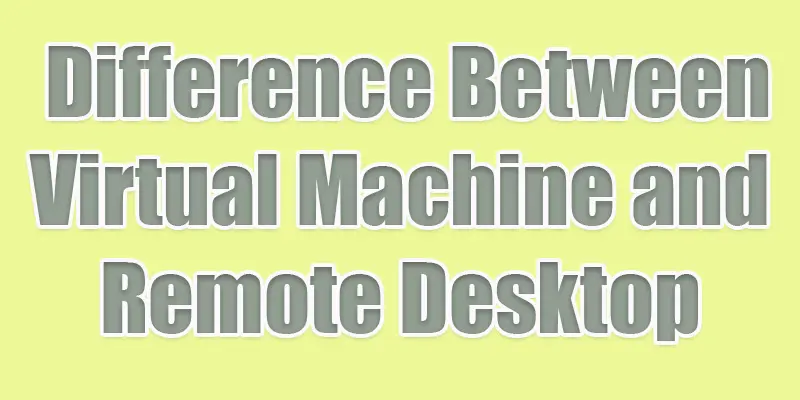
Conclusion About Virtual Machine vs Remote Desktop in Enterprise Solutions
The above sentence highlights the Virtual Machine vs Remote Desktop for Developers. In my experience, virtual machines offer more control and better isolation for running multiple operating systems, while remote desktops provide easier access to a single remote environment. If you need flexibility and power, go for virtual machines. But if simplicity and quick access matter more, remote desktop is the way to go. Try both options to see which fits your needs best and start improving your workflow today.
FAQS
A genuine computer that you can access remotely is called a remote machine. A virtual machine is a computer created by software that runs inside of your physical computer.
Yes, you can use remote desktop to connect to and control a virtual machine just like a real computer.
Yes, virtual machines can use the Internet if your real computer is connected.
You can create a virtual machine by using special software like VirtualBox or VMware and following its setup steps.
A virtual machine is a software copy of a computer that runs inside a real computer, letting you use multiple systems on one device.

- Be Respectful
- Stay Relevant
- Stay Positive
- True Feedback
- Encourage Discussion
- Avoid Spamming
- No Fake News
- Don't Copy-Paste
- No Personal Attacks

- Be Respectful
- Stay Relevant
- Stay Positive
- True Feedback
- Encourage Discussion
- Avoid Spamming
- No Fake News
- Don't Copy-Paste
- No Personal Attacks