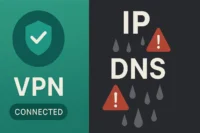What is a Email Address? A Complete Guide For Beginners to Expert
Published: 5 Sep 2024
What is an Email Address?
An email address is like a digital address that helps you send and receive messages over the internet. Just like how a home address tells where you live, an email address tells where your messages should go. It usually looks like this: “[email protected]”. The part before the “@” symbol is your unique name, and the part after it is the website or service that handles your email.
Email Address Examples
- Complete Email Address: [email protected]
- Unique Name: “john.doe” – The user’s specific identifier.
- @ Symbol: Links the unique name to the domain.
- Email Service Provider: “gmail.com” – The platform that manages email services.
How Does an Email Address Work?
An email address helps the internet route your messages to the right person, making communication fast and easy.
- Sending a Message: When you send an email, your email address (like [email protected]) tells the email server who is sending the message and where it should go.
- Delivery: The email is sent to the recipient’s email server, using the part after the “@” symbol to find the correct server (e.g., “gmail.com” or “yahoo.com”).
- Receiving the Message: The recipient’s server then checks the unique name before the “@” symbol to find the correct inbox and delivers the email.
- Reading the Message: The recipient can then log into their email account and read the message you sent.
Importance of Selecting the Right Email Provider
- Reliability: A good email provider ensures your messages are delivered without issues and your account is always accessible.
- Security: Choosing the right provider helps protect your emails from hackers and keeps your personal information safe.
- Features: Different providers offer various features like large storage, easy organization, and user-friendly interfaces that can make managing your email easier.
- Support: A reliable provider offers good customer support to help you with any problems or questions you might have.
- Spam Protection: The right provider can filter out unwanted spam and keep your inbox clean and focused on important messages.
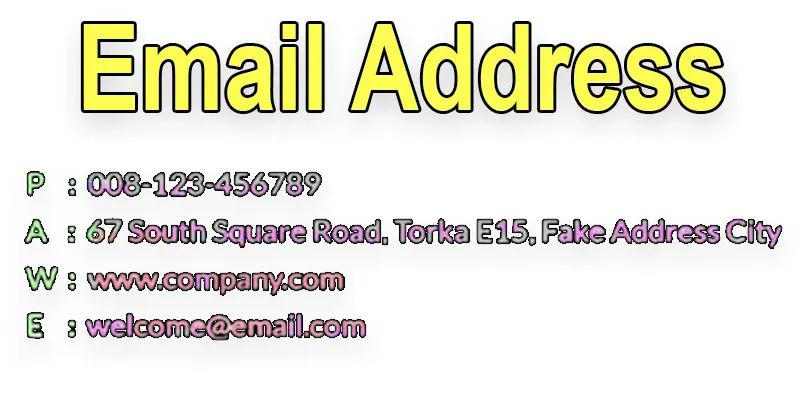
Free Email Service Providers
A free email service provider offers email accounts at no cost to users. These services allow you to send, receive, and manage emails without having to pay for the service.
Examples include Gmail, Yahoo Mail, and Outlook.com, which are popular options offering a range of features for personal and professional use.
- Gmail: Gmail, offered by Google, is one of the most popular email services. It provides a user-friendly interface, strong integration with other Google services, and a large amount of free storage.
- Yahoo Mail: Yahoo Mail offers a reliable email service with features like a customizable inbox, good spam protection, and a sizable amount of storage. It also integrates with other Yahoo services.
- Outlook.com: Outlook.com, from Microsoft, provides a clean interface and integrates well with Microsoft Office apps and other Microsoft services. It also includes features like a focused inbox and calendar integration.
- ProtonMail: ProtonMail is known for its focus on privacy and security. It offers end-to-end encryption, which means only you and the recipient can read the emails. It’s ideal for users who prioritize security.
- Zoho Mail: Zoho Mail offers a clean interface and strong organizational tools. It’s part of the Zoho suite of business tools and provides good options for both personal and business email use.
Paid Email Service Providers
Paid email service providers offer premium features and enhanced services. Here are some common points:
- Microsoft 365 (formerly Office 365): Provides professional email with custom domains, integrated Office apps, and additional business tools like cloud storage and collaboration features.
- Google Workspace (formerly G Suite): Offers custom domain email, ample storage, and a suite of productivity tools including Google Drive, Google Docs, and Google Meet.
- ProtonMail Plus: Includes additional features like more storage, custom domains, and advanced support, with a focus on privacy and security.
- Zoho Mail Premium: Provides advanced features such as increased storage, custom domain support, and additional business-oriented tools.
- Fastmail: Known for its privacy and customizable features, Fastmail offers various plans with options for custom domains, enhanced security, and ad-free email.
How to Create an Email Address?
- Choose an Email Provider: Select an email service provider (e.g., Gmail, Yahoo Mail, Outlook.com, ProtonMail).
- Visit the Provider’s Website: Visit the email provider’s website of your choice.
- Start the Sign-Up Process: Search for and click the “Sign Up” or “Create Account” button.
- Fill Out Your Information: Input your name, preferred email address, and password, among other personal information. Certain providers might request extra details, such as a phone number or email for recovery.
- Verify Your Identity: Depending on the provider, you may need to verify your identity through a verification code sent to your phone or another email address.
- Agree to Terms: Read and accept the provider’s terms of service and privacy policy.
- Set Up Your Account: Follow any additional setup steps, such as choosing security questions or customizing settings.
- Access Your New Email: Once your account is created, you can log in with your new email address and start sending and receiving messages.
How to Change an Email Address?
Changing your email address typically involves a few steps, depending on whether you’re just updating your email address with a specific service or if you’re switching to a completely new email account. Here’s a general guide:
If You’re Changing Your Email Address with a Service
- Log In to Your Account: Access the account or service where you want to update your email address.
- Go to Account Settings: Find the settings or account management section. This is often found under “Account,” “Profile,” or “Settings.”
- Find the Email Address Section: Look for an option to update or change your email address. This might be listed under “Contact Information” or similar.
- Enter Your New Email Address: Enter and validate your new email address. For security reasons, you might have to reenter your current password.
- Verify Your New Email: Check your new email inbox for a verification email from the service. Follow the instructions to confirm your new email address.
- Update Other Accounts: If applicable, update your email address with other linked accounts or services.
If You’re Switching to a New Email Account
- Set up a New Email Account: Sign up a new email account with the provider of your choice.
- Notify Contacts: Inform your contacts of your new email address. You might want to send an email from your old address informing them of the change.
- Update Your Information: Change your email address on any websites, subscriptions, or services where you use your old email.
- Set Up Email Forwarding: Set up email forwarding, if supported by your previous email provider, to ensure that messages sent to your old address are forwarded to your new address.
- Close Old Email Account: Once you’re sure everything is updated and you no longer need the old account, you can close it if you wish.
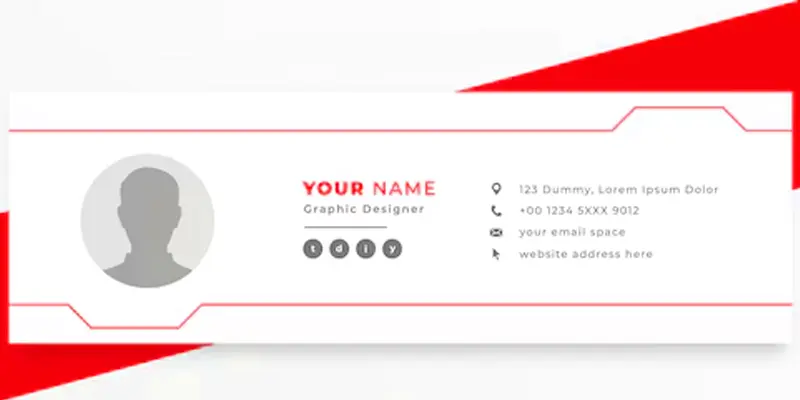
How to Find Your Email Address?
Finding your email address is usually a simple process. Here’s how you can locate it depending on your situation:
On Your Email Account
- Log In to Your Email Account: Access your email account through your email provider’s website or app.
- Check Your Account Information: Look for your email address in your account settings or profile. This is often found under “Account,” “Profile,” or “Settings.”
- View Your Inbox Email Address: When you send an email, the “From” field can contain your email address. Verify the contents of any emails you’ve sent.
On Your Device
- Check Your Email App Settings: Open your email app on your phone or computer. Go to the account settings or account details section to view your email address.
- Look in Email Account Details: On mobile devices, go to settings, and under “Accounts” or “Email,” you can find details about your email account, including the email address.
If You’ve Forgotten Your Email Address
- Check Your Device’s Saved Accounts: On many devices, email addresses are saved in account settings. Look under “Accounts” or “Settings” to find any listed email accounts.
- Look Through Other Emails: Search through any old email communications or documents where your email address might be mentioned.
- Ask Contacts: If you’ve communicated with someone using your email, they may have your address saved and can provide it to you.
- Check Email Providers: Some email providers have recovery options where you can enter your personal details to find your email address.
How can you block an email address in Gmail, Yahoo Mail, Outlook, and Hubspot?
Here’s how to block an email address on different platforms:
- Gmail
Open the email from the sender you wish to block in Gmail after logging into your account. This is the first step in blocking an email address. In the upper right corner of the email, click the three vertical dots that indicate “More options.” “Block [Sender’s Name]” should be selected from the dropdown menu. Once you confirm, Gmail will automatically send future emails from that address to your Spam folder.
- Yahoo Mail
It’s simple to block an email address in Yahoo Mail. After logging in, open the email from the sender you want to block. Click the three horizontal dots (More options) in the upper right corner of the email, then select “Block Sender” from the menu. Yahoo Mail will then filter any future messages from that sender into your Spam folder.
- Outlook
To block an email address in Outlook, start by logging in to your account and opening the unwanted email. At the top of the email, click on the “Junk” option, which is usually found in the toolbar. From the dropdown menu, choose “Block.” This action will move any future emails from the blocked sender directly to your Junk Email folder.
- HubSpot
Blocking an email address in HubSpot requires logging in and navigating to your email settings or inbox. Open the email from the sender you want to block, then click on the “More options” button (often represented by three dots). Choose “Block Contact” or a similar option. HubSpot will ensure that future emails from that address won’t appear in your inbox.
How do Marketers Use Email Addresses?
Marketers use email addresses in several key ways to enhance their strategies:
- Targeted Campaigns: Marketers use email addresses to send personalized and relevant content to specific segments of their audience. By analyzing user data and behavior, they can tailor messages to individual preferences and interests, increasing engagement and conversion rates.
- Customer Engagement: Email addresses are used to build and maintain relationships with customers. Marketers send newsletters, updates, and promotional offers to keep their audience informed and engaged with their brand, fostering loyalty and driving repeat business.
- Lead Generation and Nurturing: Marketers use email addresses to capture leads and nurture them through the sales funnel. By sending automated follow-ups, educational content, and special offers, they guide potential customers from initial interest to making a purchase.
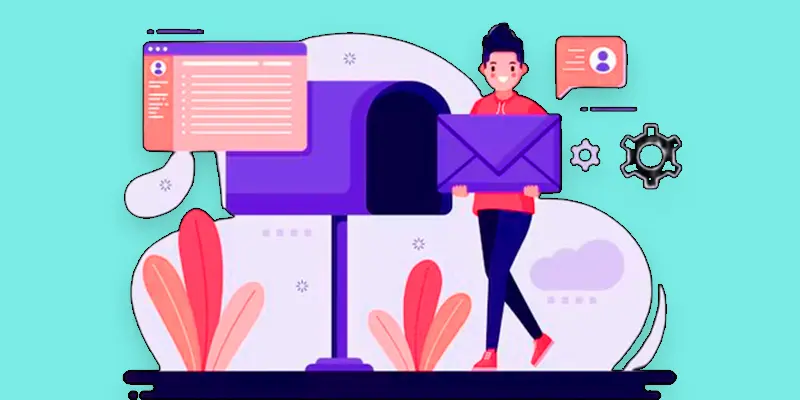
Is it Legal to Buy an Email Address List?
The legality of buying email address lists depends on various factors, including the laws and regulations in your region. Here are key points to consider:
1. Compliance with Regulations: Many countries have strict regulations on email marketing, such as GDPR in Europe and CAN-SPAM in the U.S. Before sending out marketing emails, these laws frequently need the express approval of the recipients. Purchasing email lists without consent may violate these regulations.
2. Source of the List: If you purchase an email list, ensure that it comes from a reputable source that has collected the addresses with proper consent. Using lists from questionable sources can lead to legal and reputational issues.
3. Opt-In Requirements: Many email marketing platforms and laws require that individuals have opted in to receive communications. Purchased lists often do not meet these opt-in standards, which can lead to penalties and harm your sender’s reputation.
How Can You Keep Your Email Address Safe?
To keep your email address safe:
1. Use Strong Passwords: Select a strong, unique, and complex password for your email account that’s hard for others to guess.
2. Turn on two-factor authentication to increase security: This method requires a code that is delivered to your phone or created by an app.
3. Update Your Security Settings: Regularly review and update your email account’s security settings to protect against unauthorized access.
4. Avoid Sharing Your Email: Don’t share your email address publicly or with untrusted sources.
Difference between a Burner Email Address vs Alias Email Address?
Here’s a simple comparison between a burner email address and an alias email address:
Burner Email Address
- Temporary: It’s a short-term email address used for a specific purpose, like signing up for a website or avoiding spam.
- Disposable: Once you’re done using it, you can delete it, and it won’t be used again.
- Privacy: It helps protect your main email address from spam and unwanted messages.
Alias Email Address
- Permanent: It’s a permanent email address linked to your main account but with a different name or address.
- Forwarding: Emails sent to the alias are forwarded to your main inbox, so you don’t need to manage multiple accounts.
- Organization: It helps you organize your emails better or manage different roles (e.g., work vs. personal) without creating new email accounts.
Difference between Validation and Verification
Here’s a simple explanation of validation and verification
Validation
What It Is: Checking if something meets certain rules or requirements.
Example: When you sign up for a website, validation makes sure your email address is in the correct format (like [email protected]) and that your password is strong enough.
Verification
What It Is: Confirming that something is correct.
Example: After you enter your email during sign-up, verification involves sending a code to your email that you need to enter back into the site to prove you own that email address.
Conclusion about Email Address
An email address is like a digital address that helps you send and receive messages online. It’s unique to you, making it easy for others to reach you and for you to communicate with people around the world. In today’s digital age, having an email account is crucial for maintaining connections.
FAQS – Address Email
What does email address mean?
An email address is a unique identifier that you use to send and receive messages online. It’s like your digital address that others use to contact you via email.
What is an email address domain?
The domain in an email address is the part after the “@” symbol. It shows which email provider you’re using. For example, in “[email protected]”, “gmail.com” is the domain.
What is the email address of my phone?
Your phone doesn’t have its own email address, but you can access your email account (like Gmail or Yahoo) through email apps on your phone. The email address is the one you use to log in to these apps.
How to Delete an Email Address?
Go to the account settings, log in, and seek the option to close or delete the account in order to remove an email address. To get rid of it permanently, follow the steps.
How to Find an Email Address?
You can find your email address by checking the settings in your email app or by looking at the “From” field when you send an email. You can also check your account details on your email provider’s website.
What is message transport?
Message transport is the process of sending a message (like an email or text) from your device to the recipient’s device. It’s how messages move through the internet or networks to reach the right person.
What is an email username?
The portion of your email address that comes before the “@” symbol is your username. It’s the name you choose to identify yourself in your email address, like “jane.doe” in [email protected].

- Be Respectful
- Stay Relevant
- Stay Positive
- True Feedback
- Encourage Discussion
- Avoid Spamming
- No Fake News
- Don't Copy-Paste
- No Personal Attacks

- Be Respectful
- Stay Relevant
- Stay Positive
- True Feedback
- Encourage Discussion
- Avoid Spamming
- No Fake News
- Don't Copy-Paste
- No Personal Attacks