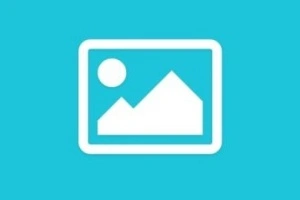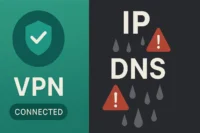How to Clear the Cache on Chromebook | Tips for Better Speed
Published: 22 Jun 2025
How to Clear Cache in Chrome
Web browsers store a cache to speed things up, but too much of it can slow you down. Ever wondered why some websites don’t load right or look outdated? That’s where learning how to clear the cache in Chrome can really help. Whether your browser feels sluggish or you’re just curious, clearing the cache is a quick fix anyone can do.
Why clear the cache?
By clearing the cache, you can see the most recent version of a website and improve browser performance.
- Fix website loading issues: Pages may not load properly if the cache is old.
- See updated content: Sometimes, you’ll see an outdated version of a site.
- Speed up your browser: Too much cached data can slow things down.
- Protect your privacy: It helps remove stored files from visited sites.
- Solve login or display errors: Clearing the cache often fixes sign-in or layout problems.
- Free up storage space: Cached files take up room on your device over time.
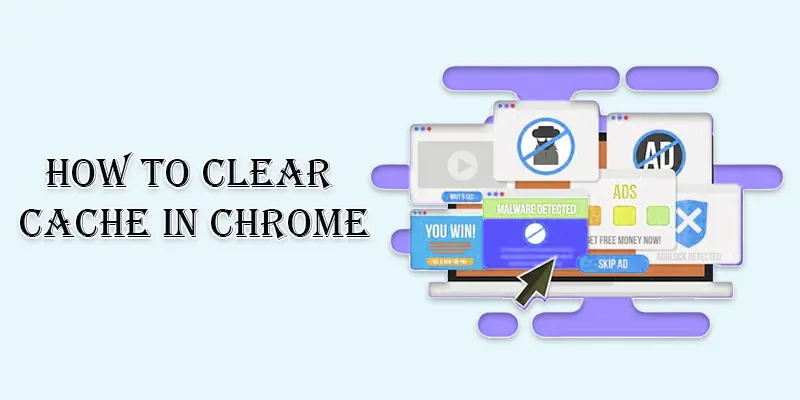
What Happens When You Clear Cache?
When you clear the cache, your browser deletes saved files like images and scripts from websites. This helps fix loading problems and lets you see fresh content. It also frees up space on your device.
The next time you visit a site, it may take a little longer to load since it has to download everything again. But don’t worry, it quickly builds a new cache as you browse.
How to Clear Cache in Chrome on a Computer (Windows/Mac)
To remove the cache in Google Chrome, simply follow these steps:
- Launch Google Chrome.
- Press the three vertical dots located in the upper-right corner.
- From the menu, choose Settings.
- Click Privacy and Security after scrolling down.
- Select “Clear browsing data.”
- Verify the cached files and images in the pop-up.
- Select a time range, such as all time or the last hour.
- Press the “Clear data” button.
Tip: If you just want to remove the cache, don’t look at browsing history or passwords.
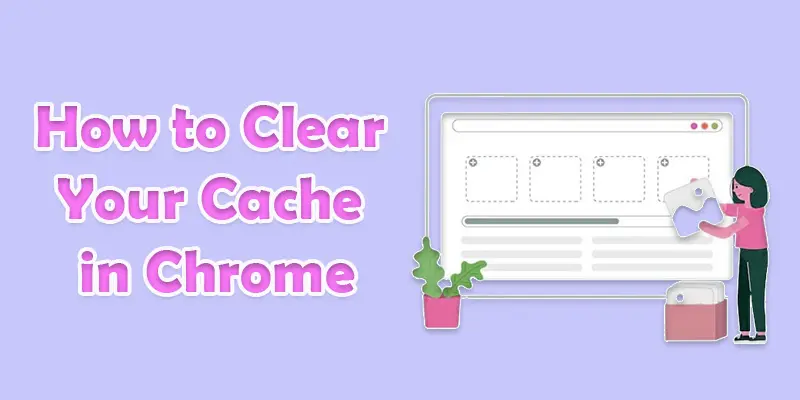
How to Clear Cache in Chrome on a Phone (Android/iPhone)
Here’s how to empty the cache on your phone’s Chrome app:
- On your phone, launch the Chrome app.
- On an Android device, tap the top-right three dots; on an iPhone, tap the bottom-right.
- After selecting History, select Clear browsing data.
- Verify that the cached files and images are selected.
- Select a time range, such as all time or the last hour.
- Tap Clear data to finish.
Tip: Restart Chrome after clearing the cache for a smoother experience.
When Should You Clear Your Cache?
You should clear your cache when websites don’t work right or your browser feels slow.
- When websites don’t load or look wrong.
- If pages show old or outdated content.
- When your browser feels slow or laggy.
- If you have trouble signing in to sites.
- When images or videos don’t appear properly.
- To free up storage space on your device.
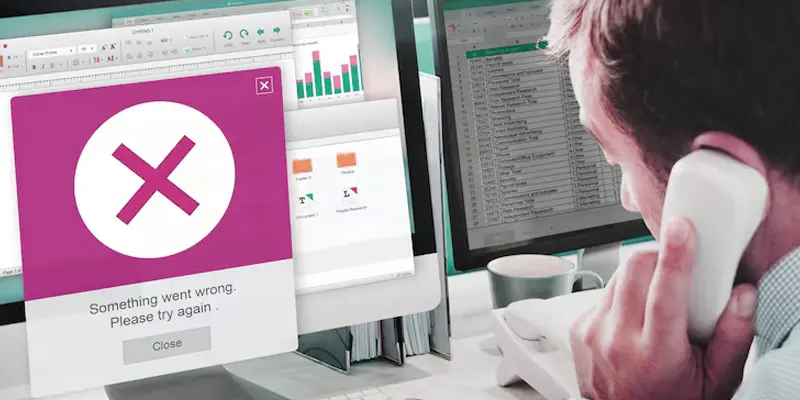
Conclusion About How to Clear Cache on Chrome Browser
The aforementioned statement demonstrates why it’s critical to understand how to clear Chrome’s cache for seamless browsing. I recommend clearing your cache regularly to keep your browser fast and secure. Try it now and see how much better your Chrome experience can be.
FAQS
Press “More tools” > “Clear browsing data” in the top-right corner of Chrome after it has launched. “Clear data” should be clicked after choosing “Cached images and files.”
Go to Chrome’s settings, select “Clear browsing data,” then “Privacy and security.” Select a period of time, select “Cached images and files,” and then delete it.
Yes, clearing the cache helps fix loading issues and speeds up your browser. It’s safe and useful, especially if websites aren’t working right.
Each browser or app has its own cache. For Chrome, use the settings to clear browsing data. For system cache, use tools like Disk Cleanup on Windows.
Open “Clear browsing data,” choose “All time,” and then check “Cached images and files” to delete Chrome’s cache completely. Next, select “Clear data.”

- Be Respectful
- Stay Relevant
- Stay Positive
- True Feedback
- Encourage Discussion
- Avoid Spamming
- No Fake News
- Don't Copy-Paste
- No Personal Attacks

- Be Respectful
- Stay Relevant
- Stay Positive
- True Feedback
- Encourage Discussion
- Avoid Spamming
- No Fake News
- Don't Copy-Paste
- No Personal Attacks