Hardware Monitor: What It Is, Examples, Types, and More
Published: 15 Nov 2024
Computer Hardware Monitor
A computer hardware monitor is a tool that shows you essential information about the inside of your computer. It keeps track of things like temperature, fan speed, power usage, and how hard different parts, like the CPU and GPU, are working. This helps you understand how your computer is performing and can alert you if something needs attention, like if it’s getting too hot. By using a hardware monitor, you can keep your computer running smoothly and prevent issues before they become serious.
Example of Computer Hardware Monitor
An example of a computer hardware monitor is software like HWMonitor. This program checks your computer’s health by displaying details like the temperature of the CPU and GPU, the speed of cooling fans, and power levels. By using HWMonitor, you can see if anything is overheating or if your components are working too hard, helping you keep your computer safe and running smoothly.
What is a Hardware Monitor?
A hardware monitor is a tool that helps keep track of a computer’s internal components, such as the temperature, fan speed, voltage levels, and processor performance. It shows you real-time information about how your computer is working, which can help detect problems early and prevent overheating or other issues. With this information, you can ensure your computer stays safe, efficient, and performs well over time.
How Does a Computer Hardware Monitor Work?
- Sensors: The monitor uses built-in sensors inside the computer to measure things like temperature, voltage, and fan speed.
- Data Collection: These sensors constantly gather real-time data from different components like the CPU, GPU, and storage.
- Display Information: The monitor software then displays this data on your screen, showing you stats like temperature readings or RAM usage.
- Alerts: If any values go beyond safe levels, the monitor can send an alert or notification to warn you.
- Preventive Action: By tracking this information, it helps you take action (like cooling or adjusting settings) to prevent damage and keep the computer running smoothly.
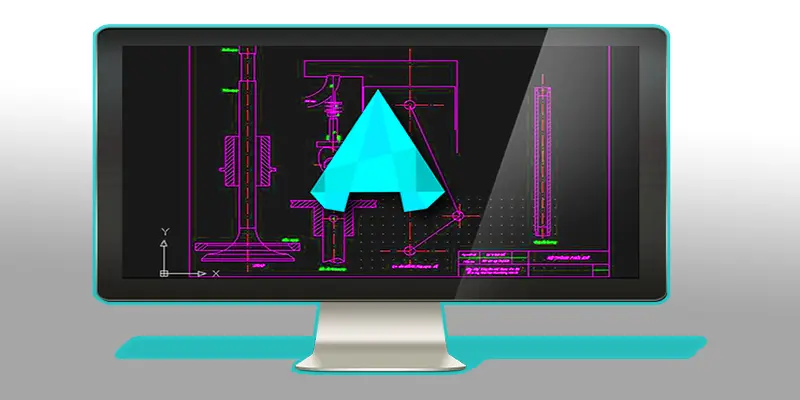
Types of Computer Hardware Monitor
There are different types of computer hardware monitors that track various components of your computer. Here are the main ones:
Temperature Monitor
A temperature monitor keeps track of how hot your computer’s parts, like the CPU and GPU, are getting. If these parts become too hot, they can slow down or even get damaged. The monitor helps prevent overheating by alerting you when temperatures are too high, so you can take action to cool down your system.
Fan Speed Monitor
A fan speed monitor tracks how fast the cooling fans inside your computer are spinning. These fans help keep the computer’s components cool by circulating air. If the fans slow down or stop working, the computer can overheat, so the monitor helps ensure the fans are working properly to prevent damage.
Voltage Monitor
A voltage monitor checks the amount of electricity flowing to your computer’s parts, like the CPU and motherboard. If the voltage is too high or too low, it can cause hardware malfunctions or crashes. The monitor helps make sure the components get the right amount of power to work properly and safely.
Memory (RAM) Usage Monitor
A memory (RAM) usage monitor tracks how much of your computer’s memory is being used at any given time. When RAM is full, your computer can slow down or freeze because it doesn’t have enough space to run programs. The monitor helps you keep an eye on memory usage, so you can close unnecessary programs or add more RAM if needed.
Storage Health Monitor
A storage health monitor keeps track of the condition of your computer’s hard drive or SSD. It checks for issues like bad sectors, which can cause data loss, or if the storage is almost full. The monitor helps ensure your storage is working properly, so your data remains safe and your computer runs smoothly.
What Does Hardware Monitor Software Do?
Hardware monitor software tracks and manages the performance of your computer’s hardware components.
- Monitors Health: It checks the status of critical hardware like the CPU, GPU, RAM, and storage, providing real-time data on temperatures, voltages, and usage.
- Detects Problems: Alerts you if something is wrong, such as overheating, high power usage, or hardware malfunctions, helping prevent damage.
- Improves Performance: Provides insights into your system’s performance, allowing you to optimize settings or upgrade components to keep things running smoothly.
- Logs Data: Records data over time, so you can track changes and spot trends, like increased temperature or declining performance, that might need attention.
Which is the Most Popular Tool for Hardware Monitoring on Windows?
The most popular tool for hardware monitoring on Windows is HWMonitor. It’s easy to use and provides detailed information about your computer’s internal components, like the temperature of your CPU and GPU, fan speeds, and power usage. This helps you keep track of how your system is performing and ensures it doesn’t overheat or have any issues.
How to Select the Best Hardware Monitoring Tool?
- Check What You Need to Monitor: Some tools track basic things like temperature, while others show more details about your CPU, GPU, memory, and fan speeds. Choose a tool that gives you the information you need.
- Look for Easy-to-Use Tools: Pick a tool that has a simple interface, so you can quickly understand the data without confusion.
- Ensure Compatibility: Make sure the tool works well with your computer’s hardware and the version of Windows you are using.
- Read Reviews: Check reviews or recommendations from other users to find a reliable tool that works well for most people.
- Free vs. Paid: Some tools are free, while others may require payment for extra features. Choose one that fits your budget and needs.
Best Hardware Monitor Software
Here is the popular list of best hardware monitor software names:
- HWMonitor
- Speccy
- CPU-Z
- MSI Afterburner
- Core Temp
- HWiNFO
- Open Hardware Monitor
- Rainmeter
- AIDA64
- NZXT CAM
Conclusion about Hardware Monitor
A computer hardware monitor is a helpful tool for monitoring your computer’s performance and health. It gives you important information about your system’s temperature, fan speeds, and usage, helping you prevent overheating and other problems. By using a hardware monitor, you can ensure your computer runs smoothly and efficiently, giving you peace of mind while working or gaming.
FAQS – Computer Hardware Monitoring
Where can I download Open Hardware Monitor?
You can download Open Hardware Monitor for free from its official website. Just search for “Open Hardware Monitor download” in your browser, and you’ll find the download link.
What is the best PC hardware monitor?
The best PC hardware monitor depends on your needs, but HWMonitor and Speccy are two of the most popular and easy-to-use options.
What are some good hardware monitoring programs?
Some good hardware monitoring programs include HWMonitor, Speccy, MSI Afterburner, CPU-Z, and HWiNFO. These tools can help you keep track of your computer’s performance and temperature.
How can I monitor my CPU hardware performance?
You can monitor your CPU performance using tools like CPU-Z, HWMonitor, or Core Temp. These programs will show you the temperature, speed, and usage of your CPU.

- Be Respectful
- Stay Relevant
- Stay Positive
- True Feedback
- Encourage Discussion
- Avoid Spamming
- No Fake News
- Don't Copy-Paste
- No Personal Attacks

- Be Respectful
- Stay Relevant
- Stay Positive
- True Feedback
- Encourage Discussion
- Avoid Spamming
- No Fake News
- Don't Copy-Paste
- No Personal Attacks





