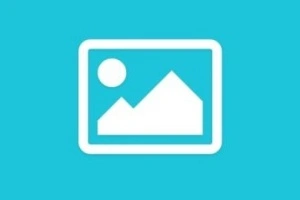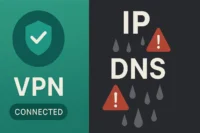Scanner Function | Transforming Paper into Digital Format
Published: 4 Jun 2024
What is the Function of a Scanner in Computer
A scanner is an important device that works like a digital photocopier. It takes images, drawings, physical documents, and other objects and turns them into digital files. Like a photocopier, it makes electronic copies. You can easily save, edit, and share these on another device. Here we will explore the many functions of a scanner, highlighting its ability to digitize, enhance, and organize physical documents efficiently.
| Real-Life Uses of Scanner in Daily Life |
|---|
|
A scanner is a useful device that serves many functions every day. Its most important work is converting physical documents into digital files.
- Multi-Page Scanning
- Image Editing
- Research
- Optical Character Recognition (OCR)
- High-Resolution Scanning
- Large Format Scanning
- Color Correction and Enhancement
- Network Scanning
- File Format Creativity
- Color Scanning
- Direct to Cloud Computing
- Scan to Email
Multi-Page Scanning
Multi-page scanning is an important feature of many modern scanners. It is mainly used in business and professional environments. This allows users to scan multiple pages in one session without manual intervention. Before Scanners, editing, storing, and sharing pages anywhere was complicated.
Image Editing
Image editing is an important feature of modern scanners. It helps users improve and modify scanned images, converting raw scans into polished, professional-quality digital images to meet specific requirements. Now, we will scan sketches, edit them easily, and color them digitally.
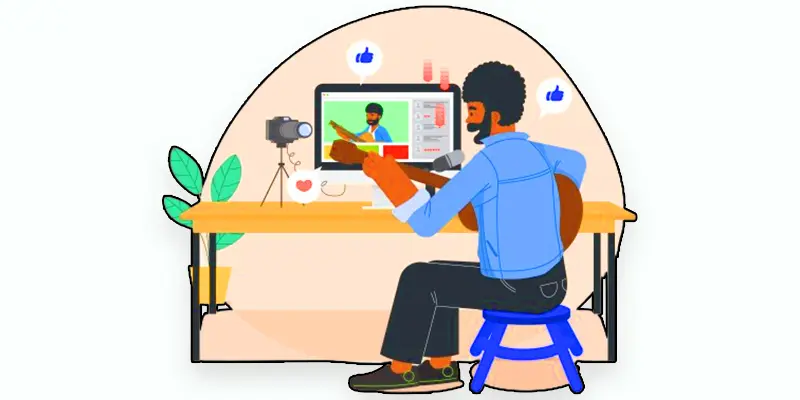
Research
Research uses scanners to convert physical materials like documents, books, or photos into digital formats. This allows for easier storage, analysis, and sharing of data, streamlining academic and professional studies.
Optical Character Recognition (OCR)
It uses powerful optical character recognition (OCR) technology to scan text and transform it into editable, searchable digital documents. This functionality is necessary for digitizing printed materials and making the content accessible and usable in various digital formats.
High-Resolution Scanning
Modern scanners’ vital feature is high-resolution scanning, which allows for the capture of detailed, high-quality images. These essential tasks require accurately reproducing documents, photos, and artwork. If document quality is low, we can change the resolution to high quality.
Large Format Scanning
Large-format scanning refers to digitizing documents that exceed the standard paper sizes typically handled by traditional scanners. This technology keeps, shares, and works on it with large materials such as architectural blueprints, engineering drawings, posters, maps, and artwork.
Color Correction and Enhancement
Color correction and enhancement are vital in modern scanning technology, improving scanned images’ accuracy and visual appeal. These applications ensure that the colors in the digital copy are accurate to the original document or image and that any lack in the scan is corrected.
Network Scanning
Network scanning refers to a scanner’s ability to connect to a computer network. This allows numerous users to scan documents directly to shared network locations, email, or cloud services. This functionality is important for improving productivity and collaboration in office environments.
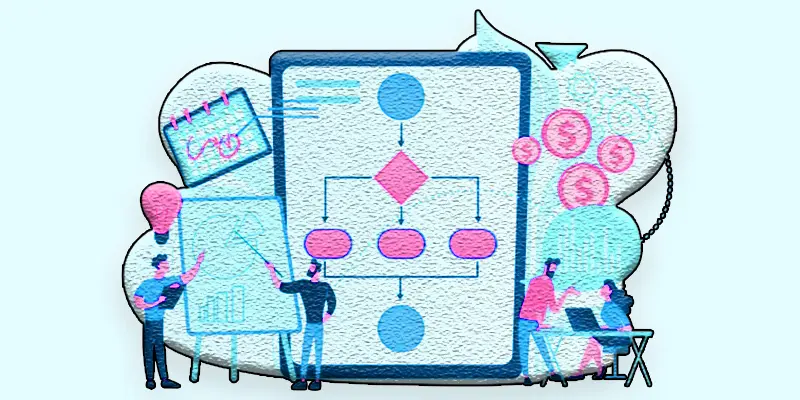
File Format Creativity
File format creativity in scanning refers to scanners’ ability to save scanned documents in digital formats. This flexibility holds different preferences and requirements, allowing users to choose the most suitable format for their specific needs, whether for archiving, sharing, printing, or other processing.
Color Scanning
Color scanning is an essential feature in modern scanners. They allow users to capture images in different modes depending on their requirements. Whether preserving the vibrant colors of a photograph or capturing the delicate shades of a document, scanners provide the needed storage space for various types of content.
Direct-to-Cloud Scanning
Direct-to-cloud scanning refers to scanners’ capability to upload scanned documents directly to cloud storage services without needing local storage. This feature enhances efficiency, collaboration, and accessibility by allowing users to securely store, share, and access scanned documents from anywhere with an internet connection.
Scan-to-Email
Scan to Email functionality lets users quickly and easily scan documents directly to email without intermediate steps or additional software. This feature streamlines document sharing and communication, allowing users to distribute scanned documents efficiently and securely.
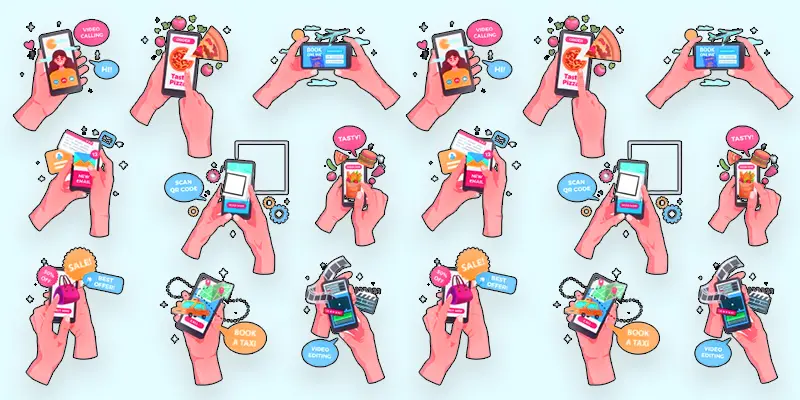
Easy Scanner Tips for Beginners
- Keep the scanner glass clean to avoid smudges on your scanned files.
- Place your paper straight on the glass for a clear and neat image.
- Set the right resolution (300 DPI for documents, 600+ DPI for photos).
- Save files in the right format – PDF for text, JPG/PNG for images.
- Name your files clearly so they’re easy to find later (like “MathNotes_July.pdf”).
- Preview the scan first to adjust the position or settings before saving.
- Update your scanner software to avoid bugs or slow performance.
- Organize your scanned files into folders for easy access.
- Check the cable or Wi-Fi connection if your scanner doesn’t respond.
- Use password protection if scanning private or important files.
Conclusion About Importance of Scanners in Modern Life
Scanners are important tools in different fields and industries. From document digitization and photo scanning to advanced 3D modeling and network connectivity, scanners provide efficient solutions for transforming physical content into a digital format. They are important in modern information management and digital workflows for personal use, professional tasks, or creative projects.
FAQS – Scanner Functions
SCADA systems control and monitor data from various industries. They facilitate real-time maintenance, data acquisition, alarming, visualization, and historical logging.
Scanners are computer devices that capture digital images or physical text documents. Their functions include image scanning, OCR, document digitization, editing, and network sharing.
A scanner is a hardware device that converts physical documents or images into a digital format. Its functions include image scanning, OCR for text recognition, and document digitization.
Scanner functions include image scanning, OCR for text recognition, document digitization, image editing, and network sharing.
“Scanner in computer” refers to integrating a scanner device with a computer system. Scanner software enables users to perform scanning tasks directly on the computer.
A scanner converts paper documents into digital files, helps store them safely, and lets you share them easily. These functions help you stay organized and go paperless.
A scanner shines light on a document, captures the image with sensors, and sends it to your computer. It turns paper into a digital picture or file.
Its main function is to copy physical documents or images and turn them into a digital format. This makes it easy to save, share, or print again.
A scanner turns paper into a file, while a printer does the opposite—it turns a file into paper. Together, they help with copying, saving, and printing documents.
The scan function is used to create a digital copy of a photo or document. This file can then be saved, edited, or emailed.
A printer takes files from a computer and prints them on paper. It’s used for documents, photos, schoolwork, and more.
A hand scanner is a small device you move by hand over a document. It scans images or text while you drag it across the paper.
A wall scanner is used to detect pipes, wires, or studs inside a wall. It helps workers avoid drilling into hidden objects.
A scanner reads images or text, while a microphone captures sound. Both help computers take input in different ways, one through images and one through audio.

- Be Respectful
- Stay Relevant
- Stay Positive
- True Feedback
- Encourage Discussion
- Avoid Spamming
- No Fake News
- Don't Copy-Paste
- No Personal Attacks

- Be Respectful
- Stay Relevant
- Stay Positive
- True Feedback
- Encourage Discussion
- Avoid Spamming
- No Fake News
- Don't Copy-Paste
- No Personal Attacks