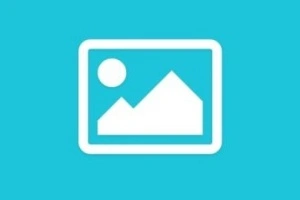Windows Installation Guide | Avoid Common Installation Errors
Published: 20 Jun 2025
How to Install Windows
Installing a fresh copy of Windows is easier than ever, with millions of users doing it every year to speed up their computers or fix errors. But wait, are you confused about how to install Windows without messing things up? Many beginners feel stuck when their PC crashes or slows down, unsure of what steps to take. This article will show you exactly how to install Windows in a straightforward, stress-free manner, regardless of whether you’re setting up a new laptop or simply enjoy doing tech tasks on the weekends.
What You Need Before You Start
Before you begin installing Windows, make sure you have a few basic things ready to help the process go smoothly.
- A computer or laptop
- USB flash drive (at least 8GB)
- Windows ISO file
- Media Creation Tool
- Internet connection
- Windows product key (optional)
- Backup of your files
- A computer or laptop: You need a working device on which you want to install Windows.
- USB flash drive (at least 8GB): The Windows setup files and installation instructions will be stored on a USB flash drive (at least 8GB).
- Windows ISO file: This is the official Windows file you’ll use to create the installer.
- Media Creation Tool: A free tool from Microsoft that helps you set up the USB installer.
- Internet connection: Needed to download files and get updates during or after installation.
- Windows product key (optional): A code that activates Windows. You can skip it during setup if needed.
- Backup of your files: Save your photos, documents, and other files so you don’t lose them.

Step-by-Step | How to Install the Windows
This straightforward, step-by-step tutorial will help you install Windows without any problems.
Step 1 | Download the Windows Media Creation Tool
- Visit Microsoft’s official website.
- Look for “Media Creation Tool for Windows.”
- Press the “Download Now” button.
- Save the document on your PC.
- To launch the tool, double-click the file.
- When requested, agree to the terms and conditions.
Step 2 | Create a Bootable USB Drive
- Attach a USB flash drive to the computer that has at least 8GB of space.
- Launch the downloaded Media Creation Tool.
- Click on Next once you’ve picked “Create installation media (USB flash drive, DVD, or ISO file)”.
- Choose the 64-bit or 32-bit version, language, and Windows edition that you want.
- Choose a USB flash drive as the kind of media.
- Click Next after selecting your USB drive from the list.
- As the utility downloads Windows files and configures the USB, wait.
- Once it finishes, click Finish and safely remove the USB.
Step 3 | Restart and Enter BIOS/Boot Menu
- In order to install Windows on the computer, plug the bootable USB into it.
- Restart the computer.
- Press the key to access the BIOS or Boot Menu when it first starts (often F2, F12, Delete, or Esc; check your screen or manual).
- Choose your USB flash drive as the first boot device from the Boot Menu.
- To confirm and begin booting from the USB, press Enter.
- After a few seconds, the Windows setup screen will show up.
Step 4 | Start the Windows Installer
- Choose your preferred keyboard layout, time zone, and language when the Windows setup screen shows up.
- To proceed, click Next.
- To start the installation process, press Install Now.
- Click, I can’t proceed without it since I don’t have a product key, or insert your Windows product key here if you have one.
- Choose the Windows version you want to install (like Home or Pro), then click Next.
Step 5 | Choose Installation Type
- When prompted, select Custom: Install Windows only (advanced).
- You can perform a clean, new Windows installation with this option.
- It will remove old files and settings, so make sure you have backed up your data.
- Avoid choosing Upgrade unless you want to keep your current files and apps.
Step 6 | Select the Drive for Windows
- Look at the list of drives and find the main one (usually Drive 0).
- If you want a clean install, select the drive and click Format to erase everything.
- Confirm the warning that all files will be deleted.
- After formatting (or if you skip it), select the drive and click Next to start installing Windows there.
Step 7 | Wait for Installation to Finish
- Windows will start copying files and installing automatically.
- This process can take 10 to 30 minutes, so be patient.
- Your computer may restart a few times. This is normal.
- Don’t turn off your PC while the installation is happening.
Step 8 | Set Up Windows
- After installation, Windows will ask you to choose your region and keyboard layout.
- Connect to your Wi-Fi or internet network.
- Create a user account by choosing a name and password.
- Adjust privacy and security settings as you like.
- Let Windows download and install important updates.
- Install any drivers or apps you need, like antivirus or printer software.
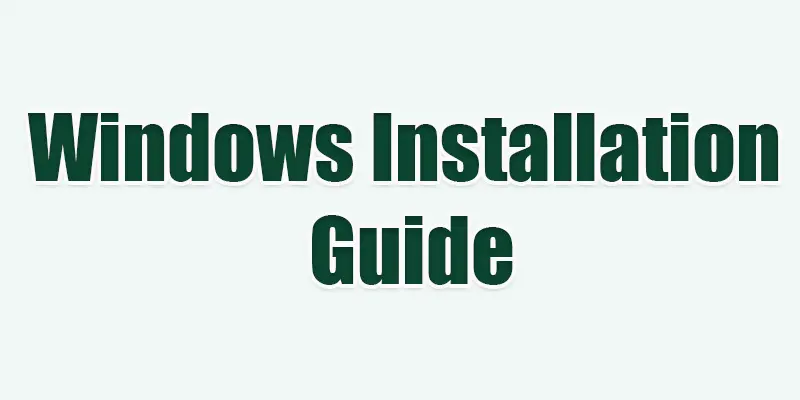
After Installation | Setup and First Steps
After Windows finishes installing, you’ll need to set up a few things. Start by choosing your region and keyboard settings. Then, connect to Wi-Fi so your computer can get important updates.
Next, create your user account with a name and password to keep your PC safe. Don’t forget to adjust privacy settings to your comfort. Finally, install updates and any drivers or apps you need, like antivirus software, to keep your system running smoothly.
Common Problems and Quick Fixes
Sometimes, installing Windows can cause problems, but don’t worry, these quick fixes can help you solve them fast.
Unable to start from USB?
- Verify that the USB is listed first in the BIOS/Boot Menu’s boot order.
Why won’t the Windows installer launch?
- Try utilising the Media Creation Tool to recreate the bootable USB.
Error during installation?
- Check your USB for errors or try a different USB port.
Windows won’t activate?
- Make sure you have a valid product key and an internet connection.
Missing drivers after install?
- Visit your computer maker’s website to download and install drivers.
The computer keeps restarting.
- Wait patiently; some restarts are normal during installation.

Conclusion About Installing Windows from USB
How to install Windows is a question many beginners ask, but with the right steps, it’s easier than you think. I recommend following a clear, step-by-step guide and preparing your files before starting to avoid any issues. If you want your PC to run smoothly and fast, take the time to do it properly. Ready to get started? Follow the full guide now and enjoy a fresh Windows setup.
FAQS
A Windows key can be purchased from Microsoft or a reliable retailer. The key may be saved in your system or on a sticker if your computer came with Windows.
Type winver and hit Enter after pressing Windows + R. Your Windows version and build number will appear in a tiny box.
Yes, you can. Go to Settings > System > Activation and enter your product key to activate Windows.

- Be Respectful
- Stay Relevant
- Stay Positive
- True Feedback
- Encourage Discussion
- Avoid Spamming
- No Fake News
- Don't Copy-Paste
- No Personal Attacks

- Be Respectful
- Stay Relevant
- Stay Positive
- True Feedback
- Encourage Discussion
- Avoid Spamming
- No Fake News
- Don't Copy-Paste
- No Personal Attacks